In my previous blog, you gained knowledge about what a CMS is and what Sitecore is. So, in this blog, we will understand the different features that are present in the Sitecore dashboard.
Above is an image of the Sitecore dashboard, which includes five main parts.
Generally, newbies use only the content editing part of the above dashboard. Let's dive into the specific portions of the five main parts mentioned above.
-

This portion is typically used by marketers from the company or at specific times when the company wants to conduct a campaign from a specific time to another specific time.
In this section, you will encounter a multitude of features.
Marketing Automation and many more..
In the Forms section of Sitecore, content authors have the ability to create forms independently and utilize them for campaigning purposes. Sitecore offers a wide range of predefined templates to facilitate the creation of forms. Furthermore, it allows the reuse of template fields by content authors, enhancing the efficiency and flexibility of form creation.
If we discuss the Email Experience Manager, it is a similar feature to forms in email management, allowing users to create custom email campaigns.
-
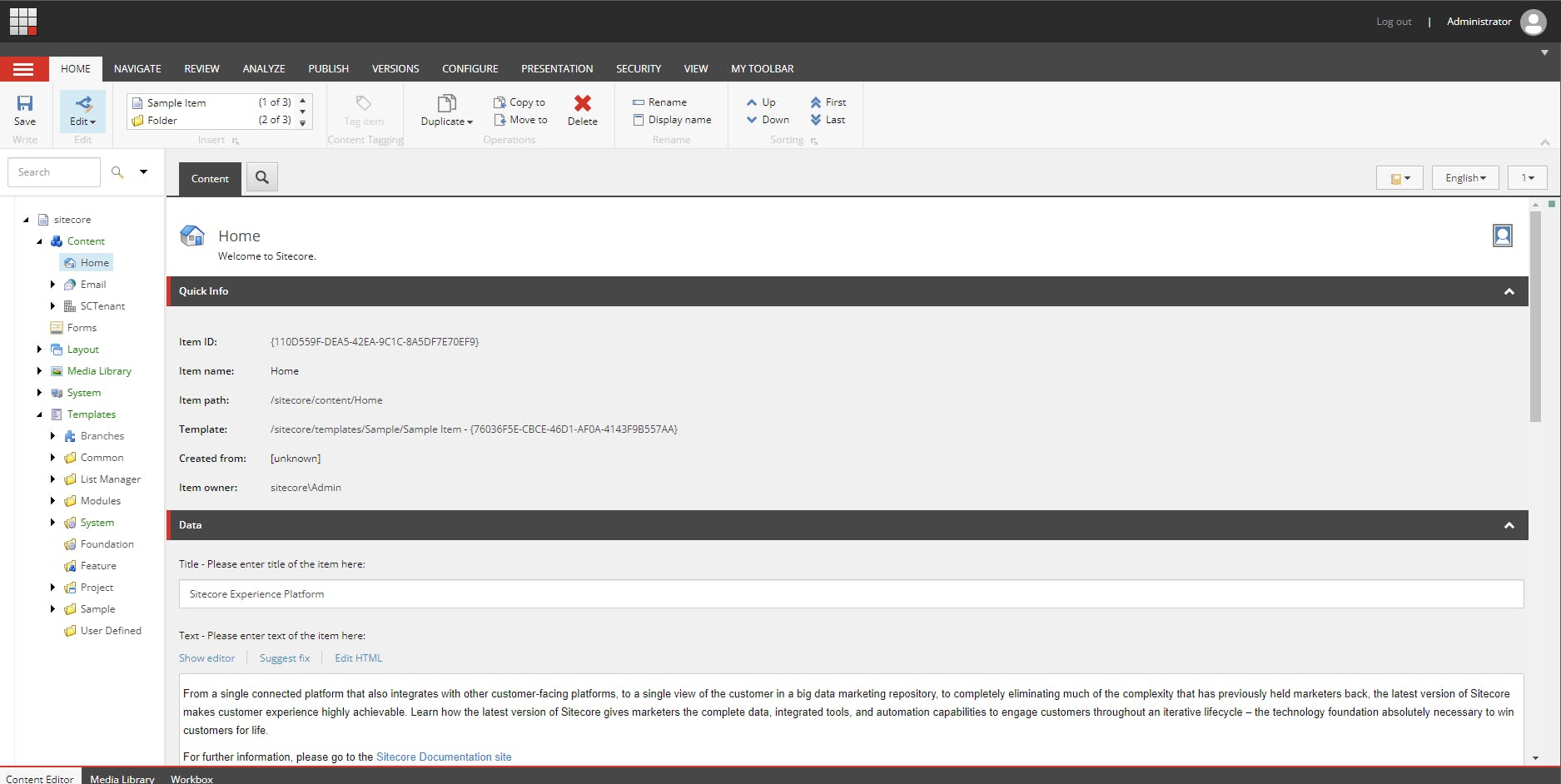
In the Content Editing section, Sitecore provides a content editor, which is the main feature. Content authors can create templates, renderings, data sources, schedulers, workflows, and more.
Anything you see on the web that is content will be edited by the content editor. If content authors want to do some versioning or create web content in different languages, they can create it and use it.
It also features an Experience Editor. Using this tool, content authors can change content just like in data entry.

The Experience Editor, as depicted in the above image, offers a comprehensive view of the website as it appears on the live server, yet it provides the functionality to edit content directly from it. This tool is designed to enhance content editing by providing a live preview of changes, allowing content authors to create and edit content in context.
Within the Content Editing section, there is a workbox that displays all pending tasks in the workflow, ensuring that content authors are kept informed about the progress of their content through the approval process.
Furthermore, if a content author accidentally deletes something or wishes to retrieve it, the Recycle Bin feature comes into play. This feature allows for the recovery of deleted items, providing an additional layer of safety and flexibility in content management.

There are also numerous other features available within Sitecore, each designed to streamline the content editing process and enhance the overall user experience.
-
we can say Control panel is a settings of Sitecore CMS it has control panel and desktop.

We observe that it resembles the settings of any other software. However, the Sitecore control panel offers additional functionalities, including access to logs and reports. From here, you can view all types of logs.
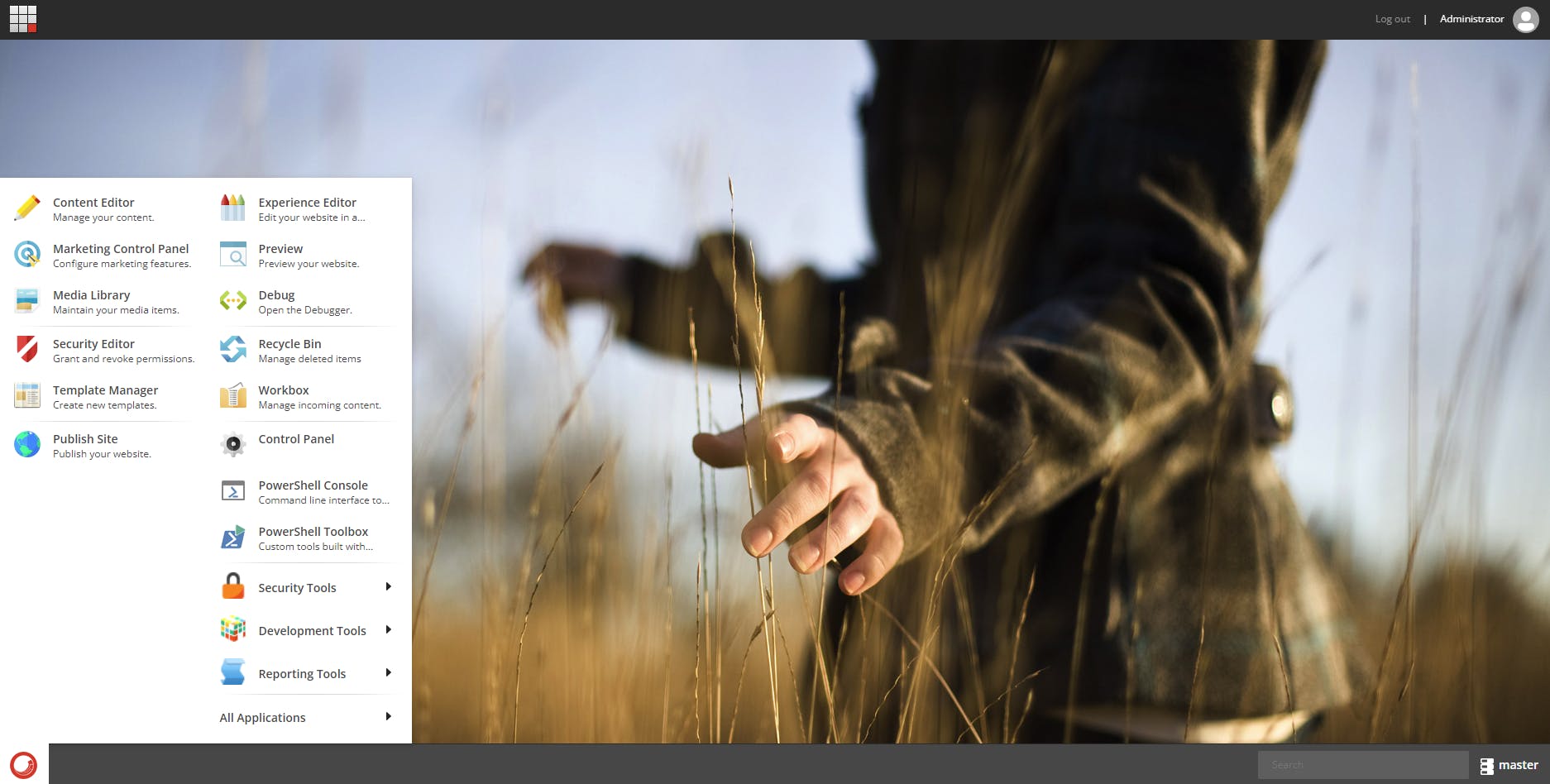
It is similar to the Windows desktop. From the Windows desktop, we can access all the features; similarly, from this Sitecore Desktop, we can access all the features.
-
In Sitecore, the access Management system functions similarly to the unique credentials for admin and user roles in other software. Here, you can define the level of access for a specific user, such as Person X, and similarly, assign different access levels to Person Y. This approach allows for a granular control over user permissions, ensuring that each user has the appropriate level of access to perform their tasks effectively.

In the Role Manager section, as depicted in the image above, an admin can create new roles and assign functionalities to them. These roles are then used to create users, enabling a structured and secure system for managing access and permissions within the platform.
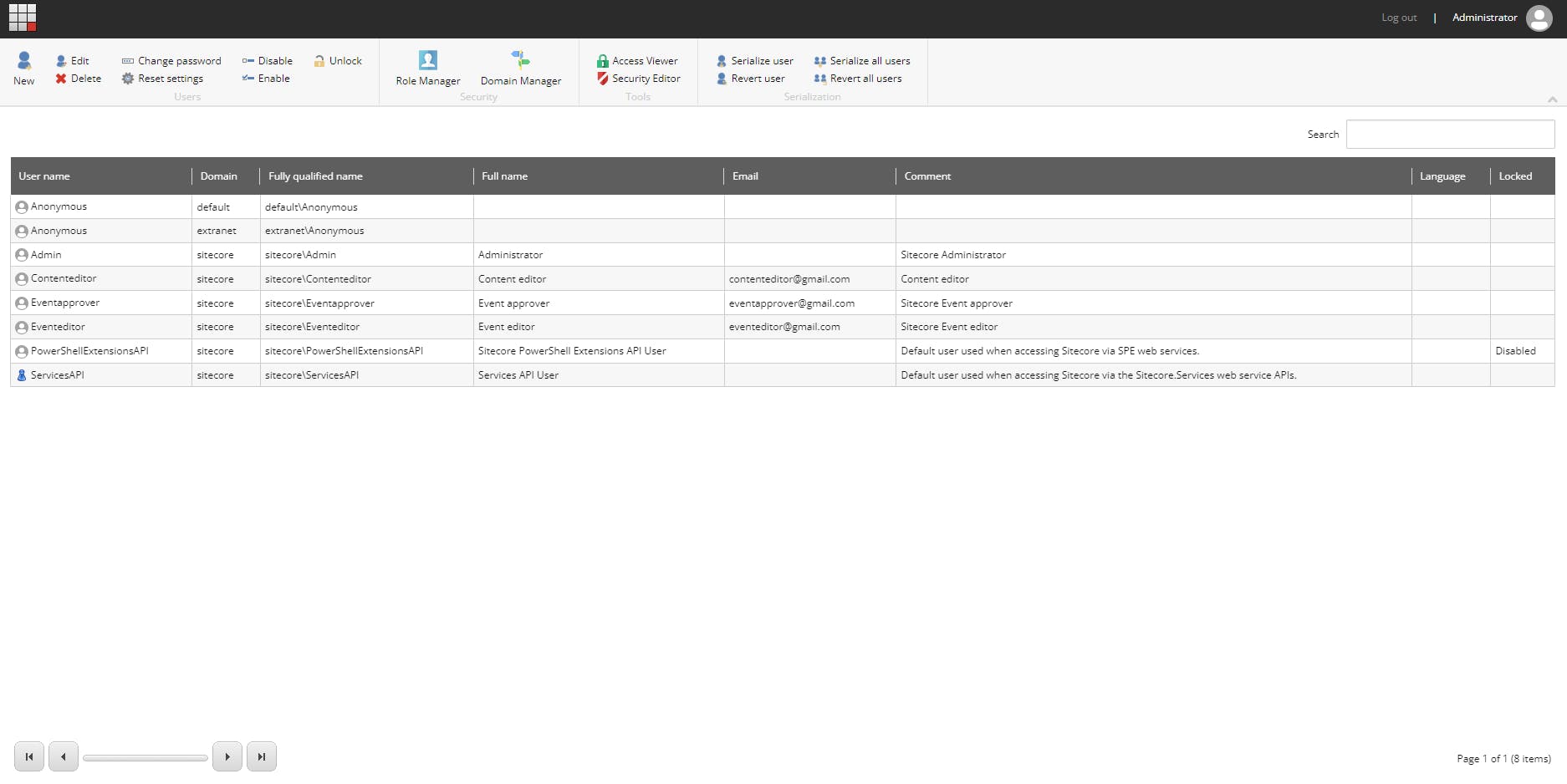
In the User Manager section, as depicted in the image above, administrators can create new users and assign roles to them. This allows for the reuse of the same role for different users. Additionally, users can be assigned one or more roles, offering flexibility in managing access and permissions.
Other functionalities, such as the Access Viewer and Security Editor, are designed to view and assign access rights to data sources and other elements for specific roles. These tools are essential for managing and understanding the security implementation within Sitecore, ensuring that access rights are correctly assigned and functioning as intended.
-
It displays analysis on how many times an author visits Sitecore.
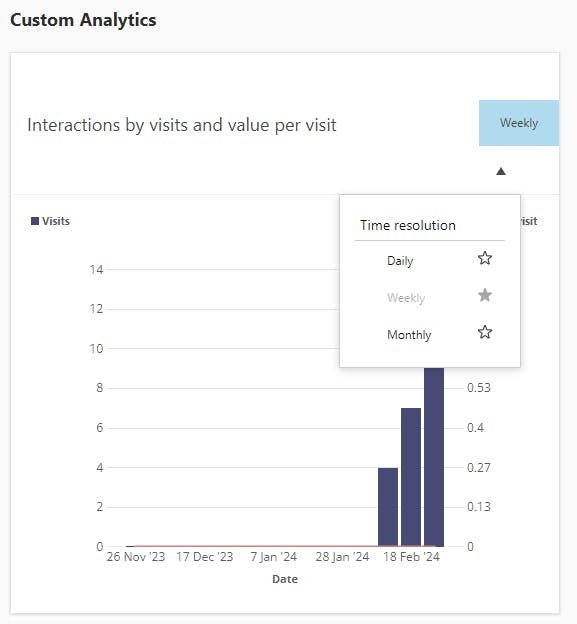
In the above image, we can see that the author visited Sitecore four times in the first week.
For more information, please visit the Sitecore website for further details.